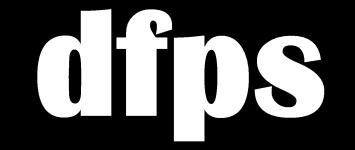We will use:
- LibreOffice for formatting
- Photoshop (an older version) for making the cover art
- CreateSpace for creating, printing, and distributing to retailers
.....
Before you start - Plan out your book. Think about size: Is it a 6x9 or 5x8 standard size (which works well for all sellers) or a back-pocket 4.25" x 6.87"(this size can be distributed to Amazon, too, but not all retailers) or a big 8.5x11? (Expect 6x9 to be, generally, cheapest to print, easiest to read, and easiest to sell (e.g., it'll fit on bookstore shelves) in this size.) Will you have headers on top of each page to show the name of the book or author? Is it color or black and white: If it only has a few illustrations, you may chose to make them black and white because you don't want to print your whole book in color just for those images (which is what you would have to do with CreateSpace, unfortunately). Do you want white (kind of blinding but good for textbook-style books sometimes) or cream (most common for books, and it's also a little thicker) paper? What will the cover and back-cover look like (CreateSpace automatically prints all covers in full color, with the option of glossy or matte, at the same price)? If you can get a book that is as much like you want your book to look for reference, it will help.
Before you start - Are you using a Table of Contents? If so, do not add text styles to the items you want to appear in your ToC until AFTER you have selected each one and made it "title" or "heading1" or whatever, because when you set them to anything other than "paragraph" the font styles you added will be removed and it will adopt the regular "title" or "heading1" style, which you will have to re-style.
...
STEP 1: Format the book in Libre Office (or MS Word, but the functions might be in slightly different locations).
STARTING POINT
Paste the text of your book into Libre Office and save.
PAGES BEFORE PAGE 1
Before you do anything else, if you think you might want to have pages before the page numbers begin, or if you want a navigation panel for chapters and a ToC, do this: Click on the first page and change it from "default" to "index." info
Then put your cursor right before the first thing you want on your book's page 1 and "insert - manual break." Then select "default" from the dropdown and make it page number 1.
Now you can put anything you want to be before page 1 above that "manual break." Remember, now that you have done this, you have 2 types of pages. If you add styles to one type (by clicking on one of its pages and doing something to it, like adding headers, footers, sizing the pages), it will not apply to the other set of pages. You will have to do that separately.
LOOK AT YOUR BOOK WITH 2-PAGE VIEW
Click "multiple-page view" in the bottom-right corner, and then zoom out.
PAGE DIMENSIONS
Set the page size with "format - page." You can set margins here, too. (I will use 6x9 for simplicity o this tutorial, but after I finish it I will save another version at "letter" size to print 2 book pages per print page, and for this I will resize fonts, change margins, and otherwise make it look decent at that size).
HEADERS AND FOOTERS
If you wan the title of the book on each page at the top, page numbers at the bottom, or something similar.
Go back to "format - page" again and go to the "Header" and "Footer" tabs.
You might want to uncheck "headers same on both pages and front page. I did this for headers, because I want no header on the front page, and I want the title on the left-side headers and author name on the right-side headers. After you set this, you just click onto the headers you've now created on your document and type what you want to see there. You can set alignment here, too, or italics, font-style, etc. I centered mine.
For page numbers, put your cursor in the footer you just created and use "insert - field - page numbers."
REMOVE STUFF THAT DOESN'T MAKE SENSE IN AN E-BOOK
To remove any indentation spaces in front of paragraphs, "find and replace," and there expand "other options" and check "regular expressions," and then you replace all instances of ^T (called "tabs") with nothing.
To remove spaces between paragraphs (which were created as if someone hit "enter" twice) "find and replace all instances of ^$ with nothing. Once you do that, you can highlight all, right-click "paragraph" and pick a number for spacing under paragraphs. The reason you do this is because if you just have "enter" style breaks between paragraphs, you will end up with those spaces at the tops of pages. info
LINE SPACING
Change the line spacing by selecting "fixed" and picking your number. info
DROP CAPS
Add drop caps with by highlighting the letter you want to make big and "format - paragraph - drop caps." Each letter has to be done individually. It will look grey when you set it, but it isn't really grey, as you can see on a "print preview" info
If you are printing a manuscript or other book with no chapters, you might now be finished. If you want a TOC, keep reading.
SELECT ANYTHING YOU WANT TO APPEAR IN NAVIGATION (FOR E-BOOK MENUS)
As I said at the start of this article, you should have set anything you wanted to appear in the ToC navigator with "title" or "header1" or whatever (not just "paragraph") right at the start. You can see what things are in the navigation menu with "view - navigator."
After you've done that, you can add text styles to these elements.
Select fonts for your text, title, chapter headers, etc.
Common fonts for novels, according to Google:
FORMATTING SPACING FOR CHAPTER APPEARANCE
The last thing you want to do is set the spacing for each chapter. If you want to start the chapter titles half way down the page, don't do this until you have done everything else.
That's all.
...
STEP 2: MAKE COVER ART (with photoshop or something else)
Because we're going to publish our book on CreateSpace, and they have easy-to-use cover-makers there, you don't actually need to do this on Photoshop. You do still need any pictures you want to use, and you have to think about what elements you want on your front, back and side. Again, if you can get a book you like the look of to copy, it will help.
The advantage of using Photoshop is if you want to print you book cover anywhere besides CreateSpace. That said, you might still want to look at CreateSpace's premade covers as something to copy.
A lot of these designs would be fine, except they don't allow you to change title sizes, add logo images for your publishing brand, etc.
Since the front, back and sides are all on one image (saved as a single-page pdf to use on CreateSpace), remember that the size of this image will vary (in width) depending how thick your book is (how many pages it has).
Your image will have to look like this. It's front, back and side on one image, saved as a single-page pdf.
The "Trim Size" is where they will cut the book. Your image can extend to that. The "Safe" zone is just an area that they recommend as absolutely safe to put your image in and not risk it being cut.
Your image will have a certain height: In this case 9" because I'm making a 6x9 book.
The width will vary depending on how many pages, and this requires calculation.
Minimum width and height: 12.385 x 9.25 (Text and images must be at least .125" inside the trim lines ). For books under 100 pages, they don't allow images on the side. For less than 130, they recommend not using one.
The calculation for the side size, and therefore overall width of your image:
Minimum width and height: 12.385 x 9.25 (Text and images must be at least .125" inside the trim lines ). For books under 100 pages, they don't allow images on the side. For less than 130, they recommend not using one.
The calculation for the side size, and therefore overall width of your image:
For 6x9 black and white-interior books (color is a little bigger):
White paper: multiply page count by 0.002252 (inches)
Cream paper: multiply page count by 0.0025
Example of spine width calculation for a 60-page black and white book printed on white paper: 60 x 0.002252 = 0.135"
WIDTH: Bleed + Back Cover Trim Size + Spine Width + Front Cover Trim Size + Bleed
0.125" + 6" + 0.135" + 6" + .125" = 12.385"
HEIGHT: Bleed + Book Height Trim Size + Bleed
Example calculation: 6" x 9": 0.125" + 9" + .125" = 9.25"
They will automatically place the barcode on top of your cover image. It will be a 2" by 1.2" white box in the lower right-hand corner of your book's back cover.
...